Most organizations maintain a LAN for its fast data transfer, low cost, and security benefits. However, establishing a local network is time-consuming for system administrators and has limitations. They’re not designed for long distances, and remote access can be an issue for different teams. A cloud drive, on the other hand, is a perfect solution for easier data exchange. The option to share multiple files on the go is not only convenient for remote workers but for in-house teams. Cloud drives are highly customizable when it comes to providing access to files and folders, and they integrate with different online services like CRM and Slack to simplify file sharing, improve communication, and automate data exchange.
Microsoft OneDrive is a cloud storage drive offering security, privacy, transparency, and compliance. It limits access to privileged data, requires new device authentication, monitors user actions and password strength, and creates reports to ensure continued compliance. It comes with advanced encryption and sensitive data classification opportunities, and it gives you the ability to send data with a one-time verification code. This code, which is emailed to the recipient upon attempted file access, acts as a second layer of security.
What Does OneDrive Offer?
OneDrive is a robust cloud storage platform with detailed analytics, high storage capacity, and video conferencing capabilities. Microsoft offers various pricing plans and subscriptions to use the platform’s standard features, which fit the needs of any SME. Businesses can choose a subscription as low as US$5 per month or as high as US$35 per month. Along with advanced features such as permission management, data loss prevention management, and real-time co-authoring, a few standard features available to all subscription plans include the following:
Remote Accessibility
OneDrive offers quick access to crucial files and folders using devices such as smartphones, tablets, and laptops. It enables users to download files and edit them in offline mode. This helps employees utilize their unproductive hours (like long commutes) and turn them into efficient work opportunities. Any changes, edits, or modifications made offline are automatically updated as soon as the device connects to the internet.
Mobile-Friendly OneDrive App
Work doesn’t solely revolve around an office space. Employees need to stay connected, updated, and able to share and access corporate data beyond the office walls. OneDrive is easily accessible through iOS and Android operating systems, and the OneDrive mobile app allows you to upload, preview, edit, share, delete, and recover files directly from your mobile devices. With the app’s built-in scanning capabilities, teams can quickly digitize their content on the go.
Highly Secured Encryption System
Data governance is important for an organization to secure information assets. The enterprise-grade security and compliance in OneDrive help protect your business’s data through a highly secured encryption system. OneDrive not only encrypts the data on the organization’s devices and cloud but secures the data in transit. With the admin center in OneDrive, system admins can monitor and control various aspects such as storage quotas, internal/external sharing, and device access.
OneDrive Expanded Support
OneDrive works well with all Office 365 applications (PowerPoint, Word, and more), and it allows you to copy up to 2,500 files at a time. Teams can review and edit over 300 file types, from presentations and documents to spreadsheets, 3-D files, and X-rays. With version history support, OneDrive can also restore older versions of your files.
OneDrive Security Best Practices
When choosing a cloud file service, organizations consider several factors, such as cost, data center locations, integrations, and storage capacities. However, one critical parameter organizations often overlook is the security of the platform, which ideally should be the first element to look for when choosing a cloud service.
Limit Data Sharing
Limiting data access is one of the best ways to secure your business’s crucial information. The admin console in OneDrive helps you limit data sharing by restricting the domain for a site and by restricting sharing requests. External users can also be blocked from sharing content they don’t own.
Restrict Sync Client Usage
Organizations use Microsoft Sync Client (an app used to sync files in real time) to share data out of the Microsoft cloud and put it on a system potentially unknown to IT teams. This may lead to security breaches and data loss. The OneDrive admin portal allows teams to restrict sync clients to unknown PCs and block the syncing of data with suspicious file types.
User Permissions and Sharing
Defining base permissions and configuring organizational sharing settings is crucial for global admins to secure OneDrive data. The OneDrive admin center offers various user permissions and sharing settings to help control link sharing. Using this feature, admins can create a default link category to set the type of link used by default when users share items.
- Internal: Links are accessible only to users within the organization.
- Shareable: External sharing requires end users to select the link type every time they share files. This setting makes the file accessible to everyone who has the link.
- Direct: This setting allows users to create links and provide access to specific users or groups with an authentication code.
Create a Data Loss Prevention Policy
If your data must be restricted or handled in accordance with regulatory requirements, defining a data loss prevention policy is the best practice. These settings are accessible from the Office 365 security and compliance console. The data protection policies control the type of content people can store and share. OneDrive for Business offers several protective measures, which allow you to do the following:
- Create alerts for specific activities
- Apply data loss prevention policies
- Create and manage eDiscovery cases
- Perform an audit log search of activities
- Apply preservation policies
How Do Tools Help Ensure OneDrive Security?
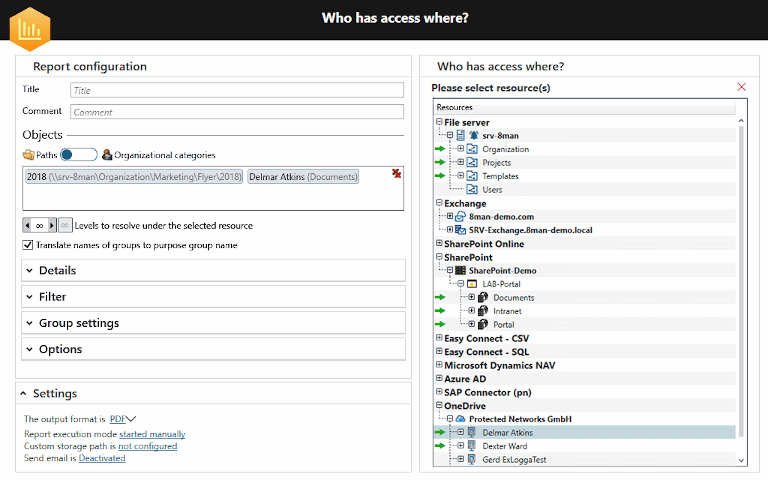
Today, businesses are embracing third-party access management tools to monitor user behavior and OneDrive permissions, automate user accounts, protect credentials, and more. Because OneDrive permissions monitoring helps businesses manage content resources, it’s important to track user access permissions. SolarWinds® Access Rights Manager™ (ARM) is one of the best tools to help monitor permission rights. ARM uses standardized templates to provide file-sharing permission rights for OneDrive based on user roles. ARM provides complete visibility into permissions in OneDrive and makes it easier to meet compliance mandates. During security audits, auditors need to verify every detail of files and shared access to ensure security policies are effectively enforced. With ARM, teams can quickly track changes to sensitive resources with an audit trail.
Conclusion
The best practices listed above can help you prevent common data breaches. However, to ensure secure access, organizations should incorporate SolarWinds Access Rights Manager. The tool not only helps you monitor permissions in OneDrive but runs audits to monitor security and generate reports, giving you better visibility into permissions and access rights.
