Since the coronavirus pandemic has turned the working world upside down, many companies have introduced new working methods and policies to accommodate remote working. Companies have also turned to remote PC access software to ensure employees can access remote resources and IT support can control PCs remotely when needed.
Choosing the best remote access software will equip you with the tools required to access and manage one or more computers from another device. For instance, remote access software for business can help you access your home or office computer from another location, or grant others access to some or all your files. Many of the best software for remote business access to computers also allow you to access mobile devices or access a remote PC from your mobile device or tablet. Some remote PC access software is intended for personal use, while other tools use complex security protocols and granular menus to meet the needs of corporate environments.
To help you choose the best remote access software for your company’s specific needs, this guide will provide a list of the best remote access software for business use, with consideration of the pros and cons of each tool. For those who are in a rush and can’t read the full list, SolarWinds® Dameware® Remote Everywhere (DRE) and SolarWinds Dameware Remote Support (DRS) rank as some of the most user-friendly remote access programs available. Both tools offer advanced features for businesses looking for complete remote access software.
What Is Remote Access Software?
For the purposes of this product review article, I define remote access software as any tool that can allow one computer (or alternative device) to gain remote desktop control over another computer.
What Is The Best Remote Access Software?

To help you choose the right remote access software for your company, this guide will consider the best paid and the best free remote PC access tools. Among other factors, this guide will consider user-friendliness, range and sophistication of features, and suitability for business use.
SolarWinds Dameware Remote Everywhere (DRE) is a cloud-based, remote access software offering a wide range of advanced capabilities for businesses, across all operating systems. With this tool, you can launch sessions typically in under eight seconds, which can save users a lot of time when creating connections with workstations. DRE also leverages advanced encryption methods to help ensure user activity is safe. This tool also supports multi-level permissions and dual-factor authentication.
DRE helps you solve issues without ever needing to interrupt or disturb the end user by giving you unattended access plus insight into comprehensive system data at the very start of every support session. DRE lets you remotely access powered-off and sleeping computers through support for KVM, Wake-on-Lan, and Intel vPro with AMT. This means you can continue to resolve IT problems even when dealing with out-of-band or unresponsive devices. In addition, this remote access software is built to offer visibility into relevant and important system information, including device details, BIOS, event logs, and updates.
As well as giving you access to in-depth system information, DRE also provides information on sessions. For each session, DRE will save the relevant details, so essential troubleshooting information can be shared within your team and with clients when necessary. To assist with knowledge sharing, DRE allows you to take screenshots during sessions and recordings. You can even write notes and add them to session details or directly to the relevant request. When you record sessions, you can save them to the cloud, helping ensure they never go missing, even if a disaster compromises physical and local storage solution.
This efficient solution enables you to establish communications with end users simply and quickly, even when sessions are active. Support technicians can correspond with your users via chat, video call, or VoIP in-session or pre-session. Correspondence is saved automatically in searchable session logs, keeping the support lifecycle transparent and available for future reference.
To help you improve help desk performance, DRE uses a powerful reporting engine. This tool’s reporting capabilities can give you in-depth insight into how the team is performing by providing technician performance data, session details, and issuing end-user survey summaries to gain feedback.
An advantage of this remote access software for business is its lightweight ticketing system, which lets you more easily monitor the progress of end-user requests without needing to implement a complex help desk system. With DRE, end users can request assistance through the agent and, once requested, you can add notes to a ticket and assign it as necessary. This helps you establish an organized, streamlined, and efficient ticketing solution.
DRE is a complete remote access solution with multi-monitor support, an especially welcome feature because multi-monitor workstations are increasingly popular. With this feature, you can more easily switch between end-user monitors with a single click.
DRE is built to support all major operating systems and computers, including Windows, Mac, and iOS, and Android. It also offers mobile capabilities. For instance, you can view and perform file transfers for Android devices from Windows or from other Android or iOS devices. This makes DRE one of the best remote PC access software solutions for supporting a large client base that includes a range of operating systems and device types. I believe DRE’s mobile app is also very user-friendly and includes the features you’ll need.
The only notable disadvantage of DRE is that it isn’t especially suited for businesses only looking for a remote connection utility. This remote access software offers an all-in-one solution in addition to ticketing and help desk features.
I find DRE to be a very easy-to-use remote access tool that can scale with you, making it suitable for even small businesses. A 14-day free trial is available.
Here’s an overview of DRE’s main pros and cons:
Pros:
- Multi-monitor support
- Lightweight ticketing system
- Live chat feature
- Sophisticated reporting engine
- Remotely access sleeping and powered-off machines
- Support for multi-factor authentication and multi-level permissions
- Support for all major operating systems, including Mac, Windows, Android, and iOS
Cons:
- Less suitable for businesses that already have a help desk and are only looking for a remote access tool
DRS is a powerful on-premises remote PC access software. This solution delivers fast and remote control and access capabilities, with high levels of security, helping businesses identify the cause of IT problems before it significantly affects customers. DRS offers cross-platform, advanced remote access for laptops, servers, and all major operating systems, including Linux, Windows, and macOS devices. Access is established typically in just a few seconds and can be controlled via an intuitive admin console. Centralized control and multi-platform support mean whether you’re working from a desktop, Android device, iPhone, or iPad, you can establish quick and easy access.
DRS is a flexible solution and gives your company the ability to deliver remote assistance from anywhere, provided you have access to the internet. For added flexibility, you can remotely connect with devices within the LAN and over the web. DRS is a good option for organizations with remote working practices. For example, if members of your team often work from home, are between sites, or regularly commute, DRS gives you the option of creating remote connections from anywhere.
This tool is built to give you ultimate control, allowing you to copy files, delete files, remotely access and reboot systems, view event logs, clear event logs, start/stop services and processes, and much more. This helps simplify administration activities, saves time, and minimizes the need for troubleshooting-related house calls.
IT problems can stall productivity and damage a company’s brand reputation, but these risks can be overcome if you have access to the right tools. SolarWinds DRS includes TCP and system utilities to help you troubleshoot machines remotely without the need to establish full remote sessions. With DRS remote administration functionalities, you can solve problems fast, while posing the least risk to productivity.
If your business is considering adopting remote access software to support IT administrators even when they’re off-site, DRS is a reliable option. This is because DRS includes a mobile app, available for both Android and iOS devices, which lets IT admins access computers remotely from their smartphones, from any location with internet access.
DRS is also built to offer maximum security, with highly sophisticated authentication methods. This includes the SolarWinds Smart Card logon feature, which helps you safeguard environments that are security sensitive with multi-factor authentication.
DRS, like DRE, provides a set of utilities for systems management and remote access. However, if you are hoping to implement a tool to complement the tools you currently use, rather than replace them, then DRS might not be the most cost-effective option. As an all-in-one tool, DRS is better suited to businesses looking for a fully unified and complete solution that can serve multiple purposes.
Pros:
- Two-factor authentication
- Remote administration capabilities
- Mobile application for Android and iOS
- Support for all major operating systems
Cons:
- Not as well-suited to companies intending to implement a solution to complement their current tools, rather than replace them
A 14-day free trial of SolarWinds DRS is available for download.
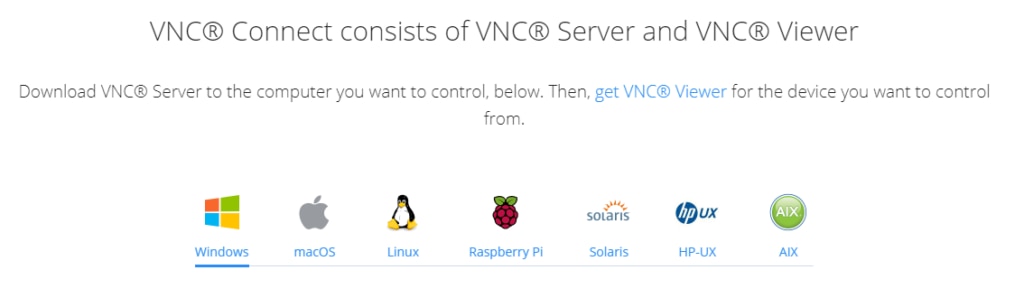
VNC Connect is screen sharing software designed to let you connect to a remote computer anywhere in the world, watch its screen in real-time, and take full control as if you were sitting right in front of it. This super-simple remote access software is easy to deploy and administer, responsive and intuitive to use, and requires no training or experience to get started.
VNC Connect also offers flexibility, giving you the choice between attended and unattended access. You also have the flexibility to choose between VNC Connect cloud service features and direct connections. The cloud service automatically brokers cloud connections between devices, no matter where you are. This cloud-based approach means you don’t have to rely on a VPN or conduct complex and insecure port-forwarding and firewall configurations. If you choose the VNC Connect Enterprise subscription, you can establish direct connections as well (or as an alternative), which is ideal for offline network environments.
With VNC Connect, you also have the option of pre-install or connecting on demand. The pre-install option lets you add device access to your subscription, install VNC Connect on every device you own or manage, and enable access by anyone at any time. Alternatively, you can add instant support to your subscription and connect on demand, with no footprint. If you add both capabilities, you can cover every remote access use case.
VNC Connect supports file transfers, remote printing, and provides live chat functionality. During a session, you’re not restricted to interacting solely with the remote screen. You can transfer files in either direction, print files directly to a printer in your location (rather than to a printer attached to the remote machine), and chat securely with other users who are also connected to the device. This facilitates collaboration and knowledge sharing.
This remote access tool delivers multi-platform support, facilitating access from PC to PC and mobile to PC, across Windows, Mac, Linux, Raspberry Pi, iOS, and Android. You can subscribe to VNC Connect on a per-month basis. There are two editions available, Professional and Enterprise. Professional is suitable for individuals and most businesses, while Enterprise is best suited to large organizations.
As the original creators of VNC technology, VNC Connect delivers a highly responsive screen sharing experience. The patent-protected technology automatically optimizes according to the speed of your network and remains effective in high-latency and low-bandwidth environments. VNC Connect is a high-performance remote access solution, but it could be improved upon with more extensive or unique functionalities, such as support for multi-monitor views.
Pros:
- Multi-platform support
- Effective in high-latency and low-bandwidth environments
- Flexible, with pre-install and connect-on-demand options
- Attended and unattended access
- Choice between cloud service and direct connections
Cons:
- Primarily a screen sharing tool
- Limited functionality beyond screen sharing
A 30-day free trial of VNC Connect is available for download.
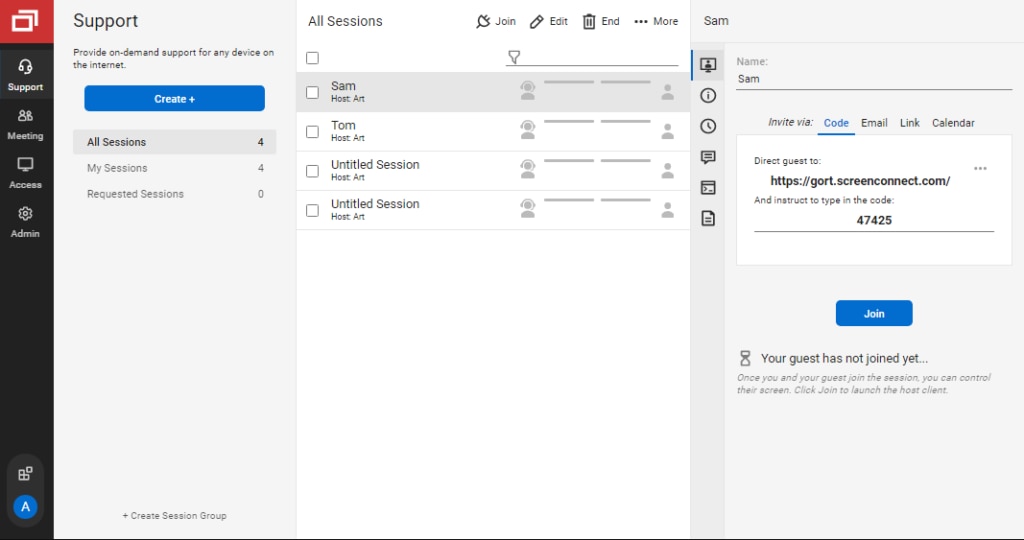
ConnectWise Control remote desktop connection manager comes with a range of capabilities. One of its most basic features is the ability to view the screen of one device from another device to provide remote support. This tool allows unattended remote access and monitoring. ConnectWise Control also includes a suite of remote meeting utilities, including simple screen sharing, which lets one person present their computer screen to a group of connected individuals in real-time. You can also transfer files between members.
A great benefit of ConnectWise Control is its features can be extended and enhanced by installable extensions and integrations. This allows you to make ConnectWise Control your own and affords you a degree of freedom with its utilities.
I found setting up a new ConnectWise Control account to be quite easy. You can register for a free trial without providing any payment details or extensive personal information. Once registered, you’ll be taken directly to a web client. To create a ConnectWise session, you simply need a unique URL and passcode. The end-device user will need to navigate to this unique URL and connect with the code provided. Depending on your operating system, you might be asked to download a desktop or mobile application to facilitate the connection. If you want to set up a remote access session or meeting, simply navigate to the relevant tab and follow the prompts.
While I felt initiating a ConnectWise Control session is relatively easy, I found the user interface not as streamlined as some may prefer. In my opinion, the ConnectWise Control interface isn’t very intuitive, and the web client has a cluttered, text-heavy design. Although all the necessary utilities are available and easy to use, the poorly designed interface can be confusing and create an initial learning curve for new users. In some cases, actions made on the connected device can take several seconds to appear on the screen, which is especially frustrating in corporate environments, where time is of the essence.
I found the screen sharing interface, on the other hand, to be more intuitive. You should be able to easily see the device you are connected to and, depending on the configured permissions, may be able to establish access with it. ConnectWise Control also offers other useful features, including a chat functionality.
ConnectWise Control delivers enterprise-grade security with an array of different security features designed to keep users safe. Data transfer between devices is protected by AES-256 encryption and the ConnectWise Control application is completely self-hosted, which provides full security control. ConnectWise Control also offers a suite of tools designed to prevent unauthorized logins. This includes two-factor authentication, session timeout, and brute-force attack prevention.
If you need any assistance setting up or managing your ConnectWise Control remote access software, you can rely on great support resources. ConnectWise offers 24/7 live chat support. You can also submit tickets via email, which may be more convenient for some users.
Pros:
- AES-256 encryption
- Self-hosted
- 24/7 live chat support
- Easy to use
Cons:
- Poorly designed interface
- Text-heavy design
A 14-day free trial is available for download.
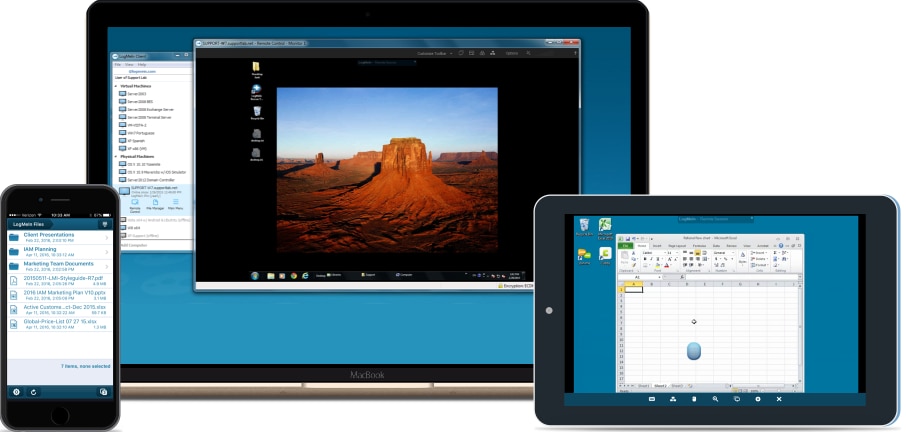
To the disappointment of many users, the LogMeIn free edition was discontinued several years ago. LogMeIn does, however, provide a paid version called LogMeIn Pro. This paid edition is among the best and most popular remote access tools currently available. This remote access software affords companies a means of accessing their files from anywhere, and from any device—including mobile phones. With 1TB of file storage availability included, LogMeIn Pro offers ample file storage capacity.
LogMeIn Pro is installable on one to two devices, although there’s no limit on the number of people who can access those devices. Given the increase in remote working, this remote access software offers an ideal solution to the difficulty of ensuring key employees have access to key data and files, even when they’re working off-site.
In addition, LogMeIn includes a password manager utility, which helps you increase the efficiency of account and license management activities. If you’re a small to medium-sized company looking for remote access software, LogMeIn is a good choice for companies working with employees located in other countries or in different branches.
This tool offers support for printing remotely, allowing you to print files or photos directly from your smartphone or alternative mobile device—even when you’re away from your desktop, printer, and laptop. For instance, if you’re unexpectedly delayed and can’t make it to a meeting on time and lack the resources or time to print crucial documents, the LogMeIn Pro mobile application would allow you to print your files remotely. This would save precious time and ensure your files are printed for your arrival at the office.
The LogMeIn Pro application also offers users access to their web history and regularly visited websites. This means you can access your web history from your tablet or mobile phone when necessary, even if the site was initially visited from your desktop.
I feel a key disadvantage of LogMeIn Pro, however, is both the client software interface and the desktop server software interface feel a little outdated. Fortunately, the core functionality of LogMeIn Pro remains effective, giving companies access to enterprise-grade screen sharing and remote file access capabilities.
Here’s a brief overview of LogMeIn pros and cons:
Pros
- 1TB of storage
- Website access from mobile devices
- Remote printing
Cons
- Outdated interfaces
You can access a free 14-day trial of LogMeIn Pro here, without needing to provide any credit card details.
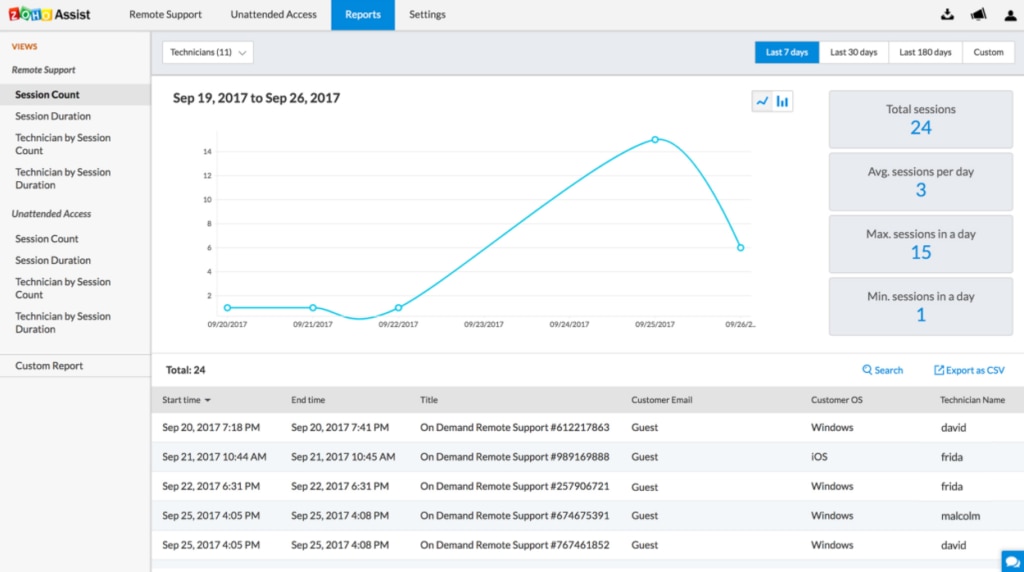
Zoho Assist is a well-known and popular remote access software for individuals and businesses, providing attended and unattended access capabilities and remote support across multiple platforms, including PCs and Mac computers. This tool is a versatile remote access solution with customer support functionalities and allows users to remotely control or simply access another device—including mobile devices—from anywhere.
The Zoho Assist solution is especially suited to professionals working in customer or IT support, outsourced IT, MSP support, and IT help desks. Zoho Assist offers advanced features, including remote printing and custom branding for your business. This software provides high levels of security, using multi-factor authentication, 256-bit encryption, and SSL. Zoho Assist also includes an action log viewer utility, which gives you instant and continuous visibility into how and who is accessing a network.
I believe a key disadvantage of this tool is that, being web based, it relies on the users being able to establish a steady and reliable connection to the internet. If you can’t access the internet, users can’t launch sessions.
Pros:
- Remote printing
- Custom branding
- 256-bit encryption
- Attended and unattended access
Cons:
- Reliant on stable connection to the internet
Zoho Assist doesn’t require any installation at either end, which means you can start using this remote access software quickly. A free trial of Zoho Assist is available here.

Jump Desktop is a remote desktop software application for businesses with a very user-friendly interface. This unique tool lets you use your Gmail email account to automatically set up and configure remote access connections, making it easy to quickly create a remote connection. This tool is a great option for users who are new to remote access and control activities, because no former networking knowledge is necessary. In addition, Jump Desktop gives users the choice of manually creating remote connections, which is particularly well-suited to people who prefer a hands-on approach and have remote access experience.
This tool includes support for multiple platforms, allowing for connections with iOS and Android devices.
I found a main disadvantage of Jump Desktop is that, when run on Mac OS X and Windows systems, it doesn’t include support for audio streaming or remote printing.
Pros:
- User-friendly interface
- Connections can be established automatically through Gmail accounts
Cons:
- Remote printing is not supported
- Audio streaming is not supported
- Functionality is limited
I recommend Jump Desktop for users who don’t have prior experience with remote access activities, but I believe the tool doesn’t provide the same array of utilities as some competing solutions. You can download and try the Jump Desktop app by visiting the Apple store.
Best Remote Access Software Features
Let’s dive a bit deeper into what remote access software can do, so you can better determine what features to look for when choosing the best PC access software for your needs.
- You might want to use remote computer access software to remotely access and log in to your customers’ computers, show them how to run a program, or perhaps resolve any technical difficulties they might have.
- Many remote access tools offer additional collaboration features, such as chat via instant messenger or even voice and video conferencing.
- Remote access software can also let you conduct file transfers between two machines without the need for file-sharing or email services.
- Some remote access software tools for businesses also support remote printing, allowing you to print a file stored on someone else’s machine on a printer connected to your own.
- You could also use remote access software for screen sharing, perhaps to invite friends or clients to view your desktop while you run a demo.
- With some remote access tools, you can use the screen as a temporary whiteboard.
With a well-designed remote access tool, you’ll be able to leverage these features, and more, to help ensure remote work is effective.
Choosing the Right Remote Access Software
Given the increasing number of companies and workforces working remotely, remote control and access capabilities have become an essential business activity. To conduct remote access successfully, it’s important for businesses to use reliable and robust remote access software that can keep disruption to a minimum and improve productivity. Although there are plenty of remote access and screen sharing tools available on the market, some will be better suited to your company’s unique needs than others. This article reviewed some of the best software solutions for remote access to computers to assist your company in choosing the right remote access tool for its requirements.
I feel SolarWinds DRS and DRE top the ranks as the most effective and dependable remote access software for business use. These tools are versatile, safe, and offer powerful features. With DRE and DRS, you’ll have access to all the necessary tools to launch and maintain an effective remote access management system, while offering great value for money. These solutions make establishing remote connections easier. DRS and DRE have been designed specifically for businesses and offer business-grade capabilities. These tools are capable of scaling with your company as it grows, which makes them an ideal choice for companies of all sizes. If you still can’t decide which remote access tool is the right fit for your company, we recommend taking advantage of the available trials. You can access a free trial of DRE here, and a free trial of DRS here.
*As of October 12, 2020
