RemotePC is widely known as an easy-to-use, “no-frills” secure remote desktop solution. This tool is affordable, includes file transfer capabilities, and has an almost non-existent learning curve. However, some RemotePC alternatives have other strengths, such as greater range and sophistication of features, which may be better suited to your business’ unique requirements.
To help you choose the safe remote desktop software right for your company, this guide will review some of the best alternatives to RemotePC and provide an overview of each of their pros and cons.
Overall, I find SolarWinds® Dameware® Remote Support (DRS) tops the ranks as the most versatile and dependable RemotePC alternative. SolarWinds has a long-standing reputation among IT professionals and administrators for being consistent, reliable, and well-supported. DRS provides remote access and other remote utilities to Windows, macOS X, and Linux devices, delivering maximum customizability and flexibility from within a simple interface. If you’d prefer a cloud-based solution, SolarWinds Dameware Remote Everywhere (DRE) is a high-performing substitute offering a similar range of remote support capabilities. With DRE or DRS, you’ll benefit from access to a vast and active community of users.

Remote Access Software Alternatives to RemotePC
With the market for remote desktop solutions seeming to become increasingly monopolized, finding a RemotePC alternative that’s cost-effective, scalable, versatile, and easy to use can be a real challenge. Fortunately, there are some notable RemotePC alternatives available. The following list will review alternatives to RemotePC—including the best paid, free, and open-source solutions—by considering user-friendliness, sophistication, and range of features, such as vendor reliability, affordability, and how appropriate each tool is for business usage.
1. SolarWinds Dameware Remote Support (DRS)
SolarWinds DRS is a real-time remote computer access solution that I believe serves as a more comprehensive and advanced alternative to RemotePC. Like RemotePC, this solution provides multi-platform support and access to Linux, macOS X, and Windows, effectively covering all types of company hardware. This includes enabling you to access servers, computers, and laptops from a fully centralized console. With this tool, users launch and control remote sessions over the internet, which means you can access devices in the LAN (Local Area Network) any time and from anywhere.
Although RemotePC offers a mobile application, I believe the app’s usability could be better. DRS, on the other hand, offers sophisticated mobile capabilities, allowing you to connect to network computers remotely from your iOS or Android device. This is ideal for IT admins who are often off-site or traveling because they can leverage the user-friendly Dameware mobile app to provide remote support from anywhere.
Both RemotePC and DRS offer high levels of security, with AES-256 encryption and support for two-factor authentication. This helps ensure your remote access program and connected machines are safe.
DRS is a highly versatile tool designed to simplify troubleshooting activities. With this program, you can stop and start services on a remotely accessed device, delete and copy files, reboot systems, wipe and view event logs, and more. These features mitigate the need to conduct house calls for troubleshooting purposes, which saves resources, time, and labor. DRS’s built-in TCP and system capabilities can also enable you to remotely diagnose and troubleshoot devices without the need for full remote access sessions. This means you can resolve an issue without having to entirely halt productivity.
There are three RemotePC price plans available, all of which allow you to add unlimited users to your RemotePC account. However, they limit the number of computers you can remotely access. The cheapest plan offers 10 computers. DRS, on the other hand, enables you to launch an unlimited amount of sessions simultaneously. With this solution, you can manage multiple remote sessions, as well as numerous Active Directory (AD) domains, groups, and users, making this tool especially convenient.
One of the most impressive DRS features allows you to remotely connect with unresponsive or out-of-band devices, with KVM support, Intel vPro with AMT, and Wake-on-LAN. This range of options maximizes your access and control over remote activities. I believe RemotePC capabilities are less extensive in this area, although the program does support Wake-on-LAN.
The DRS interface is designed to be easy to navigate and use, with a toolbar featuring several icons. From the centralized console, you can manage your complete Dameware environment and user accounts and permissions from a single location. DRS is an enterprise-grade solution, so it’s unlikely to be cost-effective or suitable for personal, non-business use. As an on-premises program, DRS may not be suited to your needs if you intend to migrate to the cloud.
Although DRS shares a lot in common with RemotePC, I found it has a greater focus on user-friendliness and range of functionality, making it one of the best RemotePC alternatives currently available. A 14-day free trial is available.
To summarize, here’s a quick overview of the pros and cons of SolarWinds DRS:
Pros:
- User-friendly mobile app with support for iOS and Android devices
- Ability to connect with unresponsive and out-of-band devices
- Support for an unlimited number of sessions simultaneously
- Two-factor authentication
Cons:
- Unlikely to be suitable for personal, non-business use
- On-premises only
2. SolarWinds Dameware Remote Everywhere (DRE)
RemotePC is a cloud-based and on-premises solution. While DRS is a suitable on-premises RemotePC alternative, SolarWinds DRE is built to deliver a reliable and comprehensive cloud-based alternative to RemotePC.
When it comes to choosing between DRE and DRS, preference and requirements are the deciding factors. The DRE solution is a cloud-based, lightweight remote access software you can access from anywhere, as long as you have a stable internet connection. With this tool, you can connect with workstations typically in just a few seconds, allowing you to establish remote control quickly and efficiently.
Cloud-based programs sometimes raise concerns regarding security, but this isn’t something you’ll need to worry about with DRE. This solution is built to leverage advanced encryption methods, like RemotePC, to help ensure maximum security without compromising productivity or performance. DRE also gives you the option of enforcing two-factor authentication and multi-level permissions, so you can rest assured remote access sessions are safe. If you go to the “Management” tab in the DRE console, you’ll find a “Secret Vaults” utility, where you can add confidential data, in addition to changing and recovering passwords.
DRE shares many features in common with DRS, including the ability to remotely connect with out-of-band devices via KVM support, Wake-on-LAN, and Intel vPro with AMT—while RemotePC only supports connecting via Wake-on-LAN. DRE can save you time and boost productivity by providing you with key details at the beginning of each support session. This includes BIOS, updates, device info, event logs for Windows, and relevant system information. Access to this information can help you solve issues as quickly as possible.
Like RemotePC, DRE allows you to take recordings of active sessions, which provides long-term insight and can inform future sessions. While RemotePC saves recordings to a local folder, DRE saves them to the cloud, which reduces the chance of them being lost or deleted. With DRE, you can also take screenshots and add comments to session details.
Reporting is a critical component of providing successful remote support. I believe DRE’s reporting capabilities are more extensive than RemotePC, giving you access to support technician performance metrics, in-depth session information, and customer survey outlines. This program displays data graphically as graphs, where appropriate, making interpretation faster and simpler.
RemotePC and DRE offer a range of utilities designed to facilitate instant communication during remote sessions. For example, they both include live chat during sessions, enabling you to communicate directly with the end user either pre-session or in-session. With DRE, you can also conduct VoIP and video calls, allowing you to correspond with the end user without disrupting active remote sessions. Your chats are then saved automatically to session logs, for you to refer to in the future if necessary.
DRE also enables end users to request support through a dedicated agent. The support request can then be assigned as required, and the technician can add notes. Like RemotePC, DRE supports workstations with multiple monitors, which is increasingly common in corporate environments. You can switch between the end user’s monitors in a single click.
With its lightweight ticketing system, session recording, rapid connection speeds, and powerful reporting engine, SolarWinds DRE delivers an all-in-one remote access solution that makes it one of the best RemotePC alternatives available. However, if you already have a help desk and are looking for a basic remote access software to complement it, then DRE might not be the best fit for your company. You can access a full-featured 14-day free trial of DRE here.
Pros:
- Support for VoIP and video conferencing
- Session recordings saved automatically to the cloud
- Support for workstations with multiple monitors
- Pre-session and in-session live chat
- Lightweight ticketing system
Cons:
- Less well-suited to businesses looking for a remote access solution with basic functionality, to complement their existing tools
3. TeamViewer

TeamViewer is a popular alternative to RemotePC and is often leveraged for personal use. For example, you might use TeamViewer to help friends or family members who are having computer issues. To launch this tool, simply download it directly from the TeamViewer website and install. You can also run TeamViewer without installation, if you prefer. However, to use TeamViewer remote access capabilities as intended, you will need to download the tool on both devices you plan to connect. During the installation process, you can choose to set up the solution, so it will allow for unattended remote control sessions.
With this program, you can establish quick, easy, and safe remote connections with multiple devices. If you are using TeamViewer on an ad hoc basis, run the application and log in via the controlling device. This will trigger the connection and screen sharing will initiate, allowing you to take remote control over the other device. TeamViewer is installed as both a client and a server, so you can either use the program to establish control of a device or grant control of a device.
TeamViewer includes some useful utilities, including the ability to open numerous remote sessions as tabs in a browser. You can also use the clipboard to copy and paste from one device to another, which is very convenient, and conduct file transfers with simple drag-and-drop functionality. I believe this is a practical tool that requires no training or experience and is well-suited to personal use, but it can also be used in an enterprise environment. TeamViewer is scalable, requires no additional software, and supports all major operating systems (desktop and mobile). Like RemotePC, this program also includes support for audio and video conferencing, file sharing, and chat functions.
I feel a drawback of TeamViewer is the business edition is expensive and some users have complained image quality could be improved upon.
A 14-day free trial of TeamViewer can be accessed here.
Pros:
- Suitable for both personal and business use
- Ability to open multiple sessions in a browser, as tabs
- Copy and paste between remote machines
- File transfers
- Chat functionality
Cons:
- Expensive
- Low image quality
- Damaged reputation, caused by security breaches in 2016 and 2017
4. VNC Connect
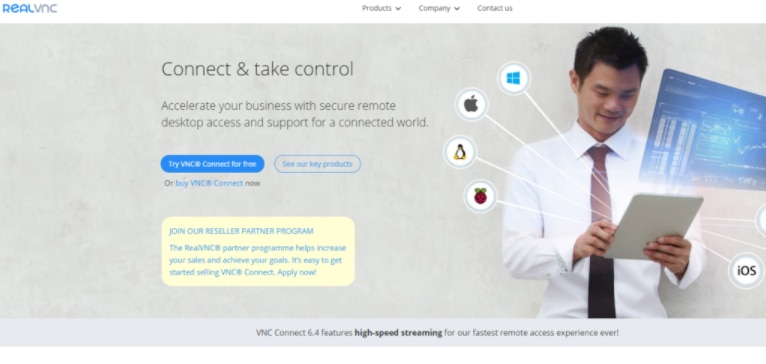
VNC Connect is a RemotePC alternative regularly updated to reflect the evolving needs of its users. In fact, VNC Connect supports HD audio, creating an especially immersive remote desktop experience, because it was requested by the vast community of VNC Connect users and supporters.
VNC Connect is a highly flexible solution with a range of options, enabling you to leverage it according to your preference and requirements. It supports unattended and attended remote access, both direct and cloud connectivity, on-demand connection, and pre-installation. With so many options available, you can make this tool your own. VNC Connect, like RemotePC, also includes file transfer and chat capabilities.
This solution delivers high security for its users, with AES 256-bit encryption, two-factor authentication, and granular access controls. It’s easy to deploy and requires zero experience, so I believe VNC Connect is suited to individuals who are new to remote access and control activities.
Another key benefit of VNC Connect is I feel it’s cost-effective, with a subscription-based price plan that allows you to connect your complete ecosystem at great value. VNC Connect could, however, offer a greater range of functionalities. A 30-day free trial is available.
Pros:
- AES 256-bit encryption
- Granular access controls
- Easy to deploy
- File transfers
- Chat capabilities
Cons:
- Range of features could be improved upon
5. Zoho Assist

Zoho Assist is another popular RemotePC alternative, which allows you to provide on-demand remote support to your end-users. Zoho is best known for its help desk solutions, and its expertise in this area has clearly contributed to the success of its remote desktop software.
Zoho Assist offers an impressive range of utilities, including the ability to conduct concurrent sessions, help desk integration, detailed session reports, support for multiple monitors, instant chat, file transfer, screen sharing, and more. This especially comprehensive solution centralizes remote access and control activities, streamlining remote support, and increasing technician productivity. The web-based console allows technicians to provide support from anywhere, while two-factor authentication and AES 256-bit encryption helps keep your sessions and users safe.
With the powerful file transfer feature, you can send files up to 2GB in size between remote devices across different networks. Like RemotePC, Zoho Assist included multi-monitor support enables you to move between multiple monitors in a few clicks. In addition to remote desktop utilities, Zoho Assist also provides help desk capabilities. If you already have a help desk, this may not be a welcome feature, particularly if you’re looking for a more specialized remote access solution. If you’d like to give Zoho Assist a try, a free trial is available.
Pros:
- Ample support, 24/7, 365 days of the year
- Support for large file transfers
- Two-factor authentication
Cons:
- Help desk utilities may not be necessary for some users
6. Goverlan Reach

Goverlan Reach is a remote access software designed to allow you to complete tasks with little intervention. This includes resetting passwords, unlocking accounts, adding printers, installing devices or drivers, mapping a drive, running and ending processes, monitoring performance, and more.
With Goverlan Reach, you can provide support without the need to disrupt user activity. Instead, Goverlan Reach operates behind the scenes, enabling workstations to be controlled, queried, and managed without needing to remotely control the desktop unless necessary. I think Goverlan Reach takes a very different approach than RemotePC, because it treats remote access and control as a last resort.
If you need to establish a remote connection, Goverlan Reach allows you to view numerous systems simultaneously from within a single console, detect issues and abnormal activity in real time, and monitor an array of metrics to proactively identify performance issues. Metrics include CPU, network activity, disk, and memory.
Although advanced and versatile, I believe Goverlan Reach is not as user-friendly as many of its competitors and there’s a significant initial learning curve. A 15-day free trial is available.
Pros:
- Detect issues in real time
- Monitors for performance issues
Cons:
- Less user-friendly than other RemotePC alternatives
Choosing a RemotePC Alternative
As this review demonstrated, there are many RemotePC alternatives available, each with its own merits and disadvantages. If you’re looking for an enterprise-grade solution that’s safe, reliable, and well-supported, we recommend SolarWinds DRS, or cloud-based SolarWinds DRE. You can access a free trial of DRS here and a free trial of DRE here.
*As of October 29, 2020
