Employees who work remotely often need to access their desktops in the office to complete their work. They need to use files, applications, and network resources exactly as they do in the office. With the introduction of remote desktop software, it’s possible to remotely access another computer from your system or from a mobile device. Remote desktop software eliminates the need to be physically present in front of your system. All you have to do is to establish a secure connection through virtual access and remotely control another computer. You must begin by installing remote desktop software on the host or remote computer and on the client system accessing the host computer.
Remote desktop software allows IT teams and network admins to solve technical issues, install programs, transfer files, and debug the system from another location. It also helps admins resolve the issues in the background without disturbing the end user. Using this software, admins can also manage network resources, storage, and install updates across all branches of your company from a single console.
Capabilities of a Good Remote Desktop Software
A remote desktop software must have the following features:
- Must display the host or remote computer screen on the client screen in real-time
- Must use your own mouse and keyboard to control and access the remote screen
- Allow users to completely access and take control over the remote desktop
- Must establish a secured connection either via an internal network or IP address
- Support various operating systems
Although few versions of Windows have their own built-in remote desktop software, it’s better to opt for remote desktop software with more features. There are several free, freemium, and commercial products available, so you have to find a tool that works best for your needs, suits your team, and fits your budget. Let’s look at the top remote desktop software.
Top Remote Desktop Software
- SolarWinds Dameware Remote Everywhere (DRE)
- SolarWinds Dameware Remote Support (DRS)
- Microsoft Remote Desktop
- UltraVNC
- LogMeIn
1. SolarWinds Dameware Remote Everywhere (DRE)
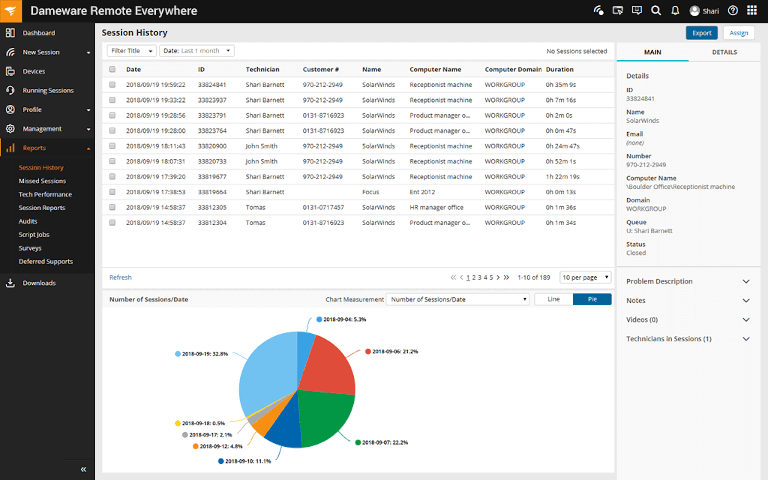
SolarWinds® Dameware® Remote Everywhere (DRE) is the cloud version of Dameware Remote Support (DRS). This easy-to-use, fast, and lightweight remote support solution can be accessed from anywhere with an internet connection. DRE instantly connects to any system and avoids software response times. DRE can keep user data safe using advanced encryption protocols and supports two-factor authentication. With the help of DRE, admins can access system details like BIOS, Windows logs, and updates, before starting a session. You can also keep track of the performance of the help desk team by reviewing session details and technician performance information. Using DRE, the technical staff can connect to end users during sessions via VoIP or a video call. Packed with amazing features, DRE is a versatile remote access software. A 14-day free trial is available.
2. SolarWinds Dameware Remote Support (DRS)
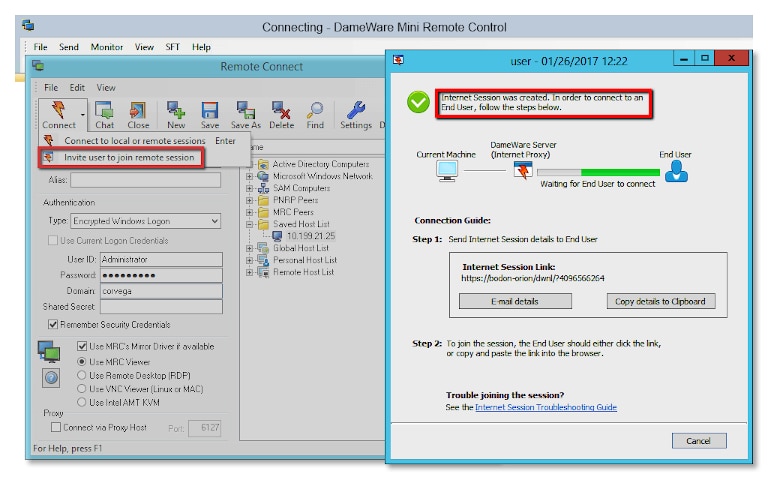
SolarWinds Dameware Remote Support (DRS) combines the capabilities of remote control and system management tools and helps establish a secure remote connection through LAN and over the internet. With DRS, admins can perform system management operations like addition and deletion of files, clear logs, reboot systems, start and stop services, and processes, from another location. Network computers can be accessed remotely from mobile devices using the Dameware mobile app. DRS combines the features of Dameware Mini Remote Control and offers remote access to systems with multiple platforms like Windows, Linux, and Mac OS from a single admin console. DRS allows admins to remotely unlock user accounts, edit permissions, reset passwords, and update group policies. A 14-day fully-functional trial version is available.
3. Microsoft Remote Desktop
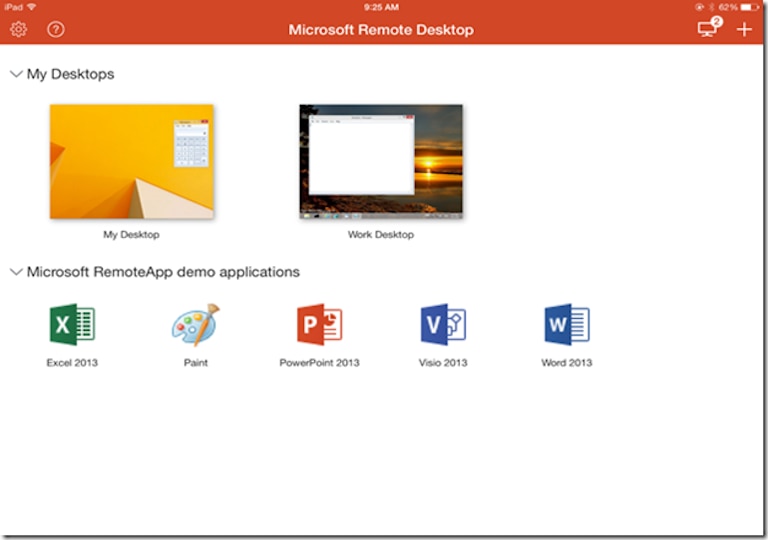
Microsoft Remote Desktop offers basic remote access functionality. With this platform, admins can connect and remotely access Windows PCs from other Windows computers and devices. It only requires the remote systems to have Windows Professional, Enterprise, or Ultimate running on them. A remote desktop gateway is required to connect with any system remotely. Microsoft Remote Desktop allows admins to manage all active connections from a connection center. The software also allows streaming of high-quality audio and video data.
4. UltraVNC
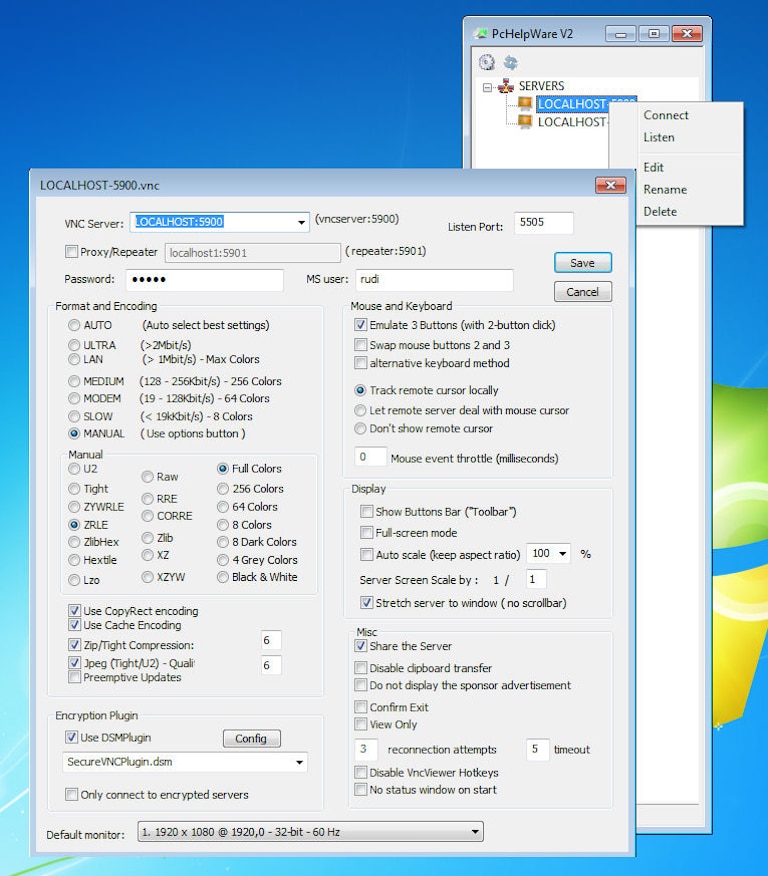
UltraVNC works on the concept of server and viewer, where the server program is installed on the system you want to connect to, and the viewer program is installed on the computer you’ll use as your controller. UltraVNC allows admins to use the viewer’s mouse and keyboard to perform operations on the server computer remotely. The platform also allows the viewer and server systems to share files and chat with each other during an active session.
5. LogMeIn
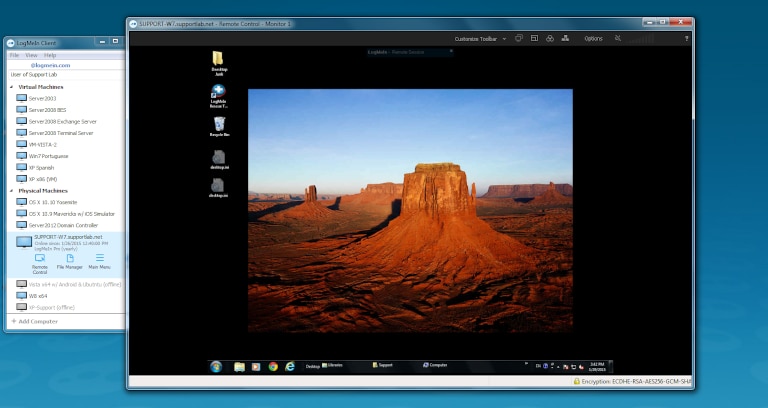
LogMeIn is a remote access software popular with large companies. The high volume of data makes it imperative for big organizations to install a robust and powerful remote desktop platform. With LogMeIn, you can view multiple monitors simultaneously. LogMeIn provides 1TB of cloud storage to store files and important data. With LastPass, you can safely store your passwords, usernames, payment details, and other sensitive information. LogMeIn follows high standards of security like end-to-end authentication and dual passwords policy to protect your data, files, and personal information. Before opting for a paid version, companies can choose a 14-day trial version of the software.
Conclusion
Remote desktop software offers portability options, chatting platforms, multi-screen sharing, robust security, and password management capabilities. However, free remote desktop software offers limited and basic capabilities required by the IT teams. You might find workarounds for these limitations, but for reliability in large-scale operations, you need commercial tools. So, before you plan to invest in remote desktop viewer software, analyze your requirements carefully and choose the best software as per your need and budget.
